Bonus Claim
Claim up to 100 Credits
Support your favourite creator by entering their referral below
Don't have a promo code? Use code 'OPMARKET'
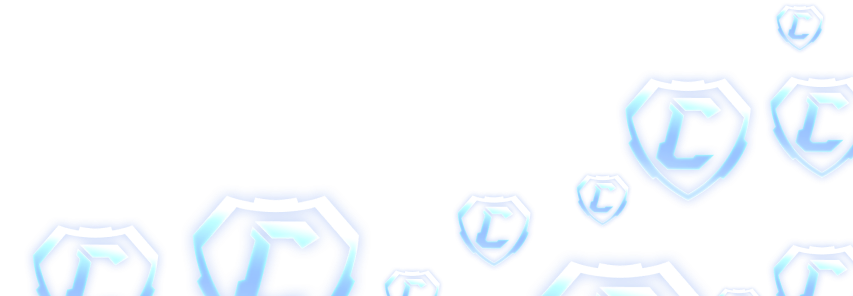
Rocket League Replays: How to Clip and Save Them
September 10, 2023

If you're a passionate Rocket League player, you know that feeling of pulling off an incredible aerial goal or executing a mind-blowing save. These moments deserve to be cherished and shared with the gaming community.
Thankfully, Rocket League provides an excellent feature that allows you to save and relive your best moments through replays. In this article, we'll explore how to clip and save Rocket League replays on your PC, where to find them, and how to share them with others.
How to Clip Rocket League Replays on PC?
Clipping your Rocket League replays allows you to capture the most exciting moments of your gameplay and create highlight reels or showcase specific maneuvers. To clip a replay on PC, follow these steps:
- Launch Rocket League and navigate to the main menu.
- Select the "Extras" option.
- Choose the "Replays" tab.
- Locate the replay you wish to clip and select it.
- Once the replay is loaded, you can pause, rewind, and fast-forward to find the desired moment.
- Use the replay controls to position the camera and capture the perfect angle.
- Press the clip button (usually bound to a specific key) to save the clip.
The clipped replay will be saved to a designated folder on your PC.
How to Save Rocket League Replays?
Saving Rocket League replays is a straightforward process that ensures you can revisit your gameplay whenever you want. Here's how to save replays:
At the end of a match, you'll see an option to save the replay.
Select the save replay option, and the file will be saved to a specific location on your PC.
By default, Rocket League saves replays to the following folder:
%USERPROFILE%\Documents\My Games\Rocket League\TAGame\Demos
You can access your saved replays from the "Extras" option in the main menu, under the "Replays" tab.
Rocket League Replays Folder: Where is It?
The Rocket League replays folder contains all your saved replays. By default, it is located at %USERPROFILE%\Documents\My Games\Rocket League\TAGame\Demos. Simply copy and paste this path into your file explorer, and it will take you directly to the folder where your replays are stored.
How to Share Rocket League Replays?
Sharing your best Rocket League replays with friends or the gaming community is an excellent way to showcase your skills and relive those epic moments together. To share a replay:
- Locate the replay you want to share in the Rocket League replays folder.
- Copy the replay file.
- Choose your preferred sharing platform, such as a file-sharing service, gaming forums, or social media.
- Create a new post or thread and paste the replay file.
- Add a description or comment to provide context or highlight specific moments within the replay.
- Publish your post and let the community enjoy your impressive gameplay.
Conclusion
Rocket League replays allow you to capture, save, and share your best moments in the game. With the ability to clip and customize your replays, you can create highlight reels that showcase your skills and entertain fellow gamers.
Remember to save your replays after each match, locate the replay folder on your PC, and share your incredible moments with the Rocket League community. Happy gaming!
Latest Posts
Ultimate Guide: Mastering Rocket League on Roblox (2025)
June 17, 2025
Rocket League Tips: The Best Way to Get Better at Rocket League
October 5, 2023
Rocket League Season 9 - Discover the Spectacular Wheels Rewards
October 5, 2023
Rocket League Tournaments Times: Never Miss a New One
October 5, 2023
Rocket League System Requirements: Can Your System Run It?
October 5, 2023
Bug Report
We try our best in making OP.Market the best experience for our users but sometimes we make mistakes. If you find any issues with our websites such as visual glitches, pricing errors, or even security vulnerabilities we will pay you! In the box below please explain to us the issue to the best of your ability
This section is not for support, for support please use the support chat located in the bottom right portion of the screen! Abuse of this section could get you banned from using our services!
