Bonus Claim
Claim up to 100 Credits
Support your favourite creator by entering their referral below
Don't have a promo code? Use code 'OPMARKET'
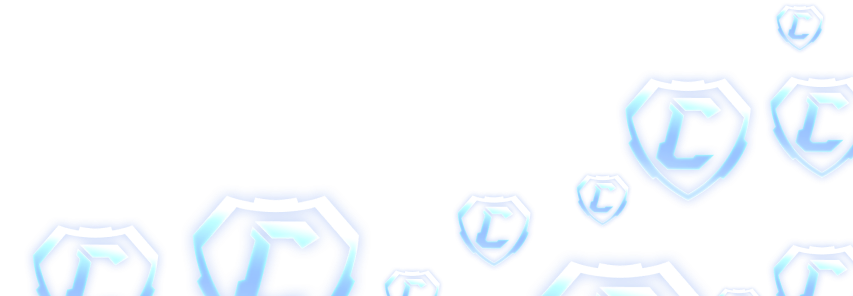
How to Split Screen Rocket League on PS5: The Ultimate Guide
July 20, 2023
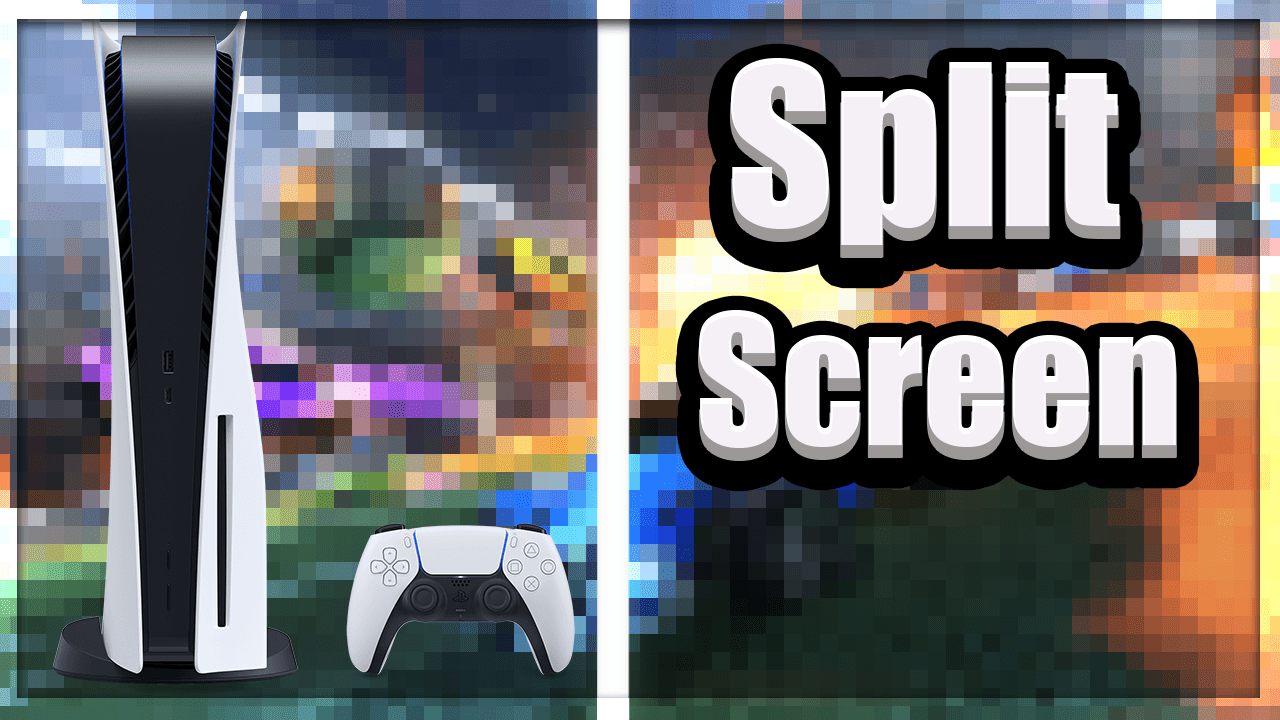
Rocket League, the exhilarating combination of soccer and rocket-powered cars, has been captivating gamers since its release. With the advent of the PlayStation 5, players can now enjoy the intense multiplayer action of Rocket League in split-screen mode, allowing friends and family to join in the excitement together. In this comprehensive guide, we will delve into the details of how to play Rocket League in split screen on the PS5, ensuring that you and your gaming partners can experience the thrill of the game side by side.
Split-screen mode on Rocket League for the PlayStation 5 enables multiple players to share the same screen and compete against each other or team up against opponents. The convenience of split screen allows players to gather in the same room and enjoy the game together, fostering an atmosphere of friendly competition and camaraderie. However, it is essential to know the steps required to set up split-screen mode on your PS5 to make the most of this fantastic feature. Let's explore the process and get you ready to hit the pitch with your fellow players!
Step-by-Step Guide to Activate Split Screen on Rocket League for PS5
Launch Rocket League on your PS5: Turn on your PlayStation 5 console and navigate to the Rocket League game in your library. Press the "X" button to start the game.
Sign in and connect controllers: Ensure that all players have signed into their respective PlayStation Network accounts and have their controllers connected to the console.
Access the Main Menu: Once the game has loaded, you will be taken to the Rocket League main menu. From here, select "Play Local" using the directional pad and press the "X" button.
Set up a Splitscreen Match: In the "Play Local" menu, choose "Splitscreen" and press the "X" button. You will then be directed to the game mode selection screen.
Choose a Game Mode: Select the desired game mode, such as Exhibition, Season, or Custom, using the directional pad, and confirm your choice by pressing the "X" button.
Customize Game Settings: Customize the match settings, including arena, team size, and match duration, to suit your preferences. Once you have made your selections, press the "X" button to proceed.
Assign Controllers to Players: On the controller assignment screen, each connected controller will be represented by an icon. Assign the controllers to the respective players by pressing the "X" button on each controller icon.
Ready to Play: After assigning controllers, you will be taken to the team selection screen. Choose your desired teams using the directional pad and confirm your selections by pressing the "X" button. You are now ready to enjoy Rocket League in split-screen mode on your PS5!
Conclusion
Rocket League's split-screen feature on the PlayStation 5 enhances the social gaming experience, allowing players to compete or team up with friends and family in thrilling matches. By following the simple step-by-step guide provided, you can activate split-screen mode on your PS5 and share the excitement of Rocket League with those around you. Gather your fellow players, choose your teams, and get ready to experience the heart-pounding action of Rocket League in split-screen mode on the PS5!
Latest Posts
Ultimate Guide: Mastering Rocket League on Roblox (2025)
June 17, 2025
Rocket League Tips: The Best Way to Get Better at Rocket League
October 5, 2023
Rocket League Season 9 - Discover the Spectacular Wheels Rewards
October 5, 2023
Rocket League Tournaments Times: Never Miss a New One
October 5, 2023
Rocket League System Requirements: Can Your System Run It?
October 5, 2023
Bug Report
We try our best in making OP.Market the best experience for our users but sometimes we make mistakes. If you find any issues with our websites such as visual glitches, pricing errors, or even security vulnerabilities we will pay you! In the box below please explain to us the issue to the best of your ability
This section is not for support, for support please use the support chat located in the bottom right portion of the screen! Abuse of this section could get you banned from using our services!
