Bonus Claim
Claim up to 100 Credits
Support your favourite creator by entering their referral below
Don't have a promo code? Use code 'OPMARKET'
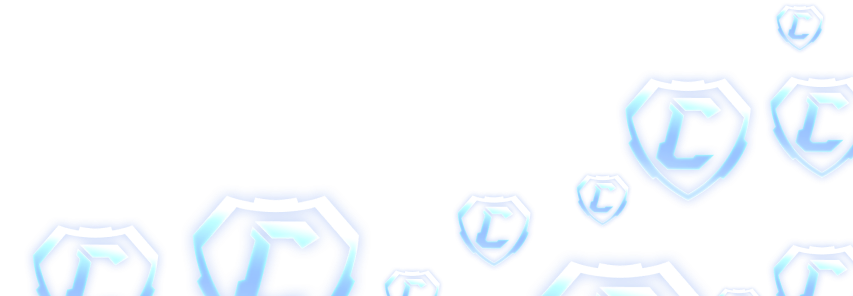
Why Is Trading Disabled In Rocket League
November 23, 2022
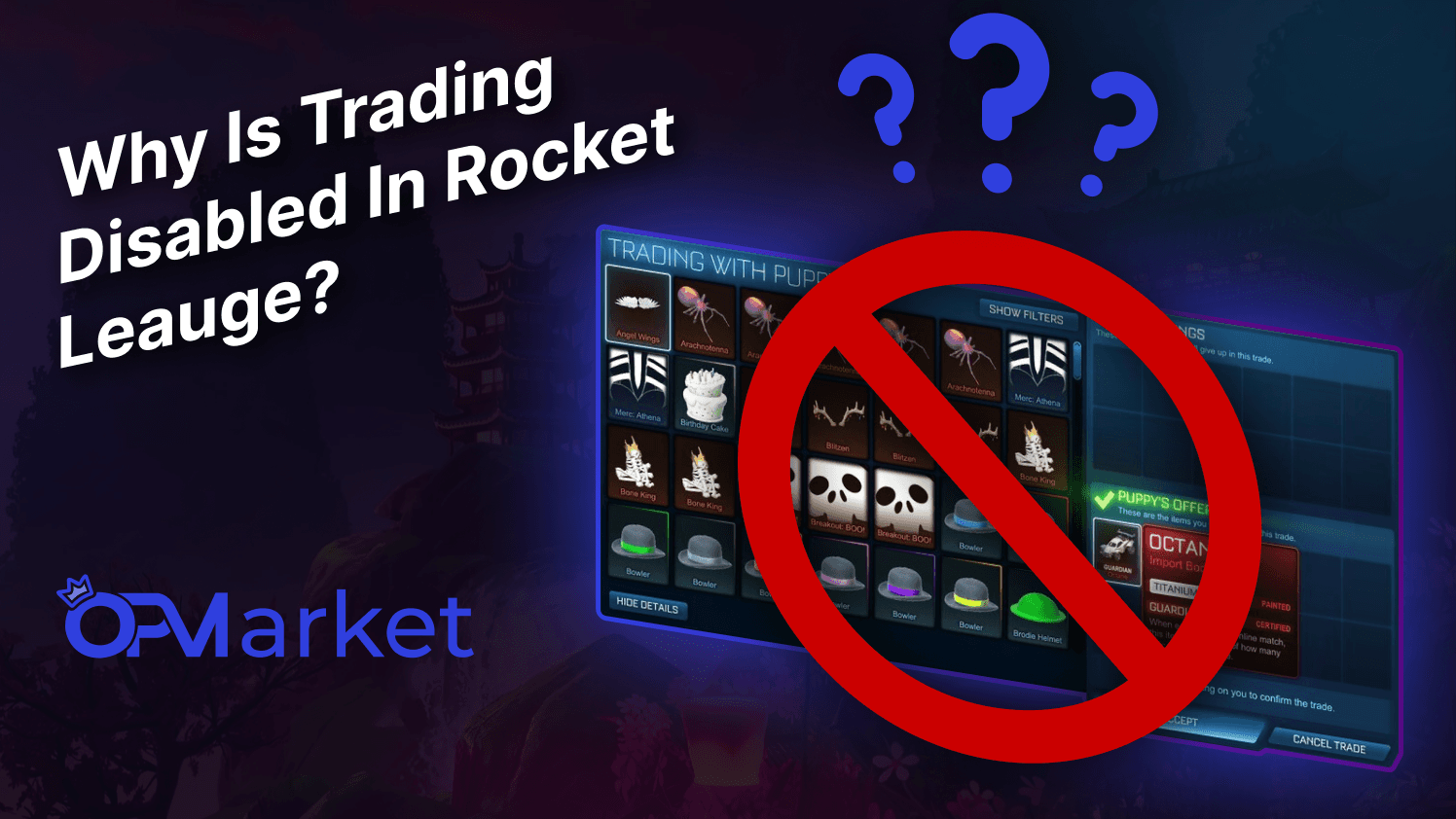
So you load up Rocket League and decide to do some trading, but wait, your trades keep cancelling and getting timed out?
Sound familiar?
Is it happening to you right now?
This guide will go through multiple reasons why trading is down in Rocket League and how to solve the issue.
Check If Your Trade Banned
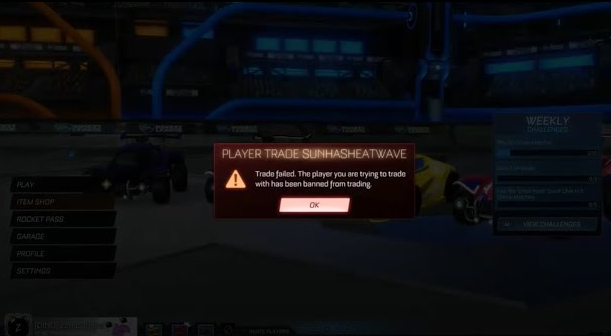
Before you panic, getting trade banned in Rocket League is highly unlikely and only happens in ban waves.
Ban waves rarely happen, usually once every few years, it usually only happens to huge cash traders that buy and sell millions of Credits.
Also if you are a scammer it is likely you will be trade banned pretty quickly due to the in-game report a scammer button.
If you’ve been trade banned you will most likely know about it, since every time you attempt to trade it will display a large red box saying “You have been trade banned”.
So if this has happened is it possible to get your trade banned reversed?
Yes!
There is a slight possibility that Rocket League made a mistake and would reverse your trade ban. In order to get it reversed simply go to Rocket League’s support site and submit a ticket.
Now all you have to do is wait for a response.
Are Rocket League Servers down?
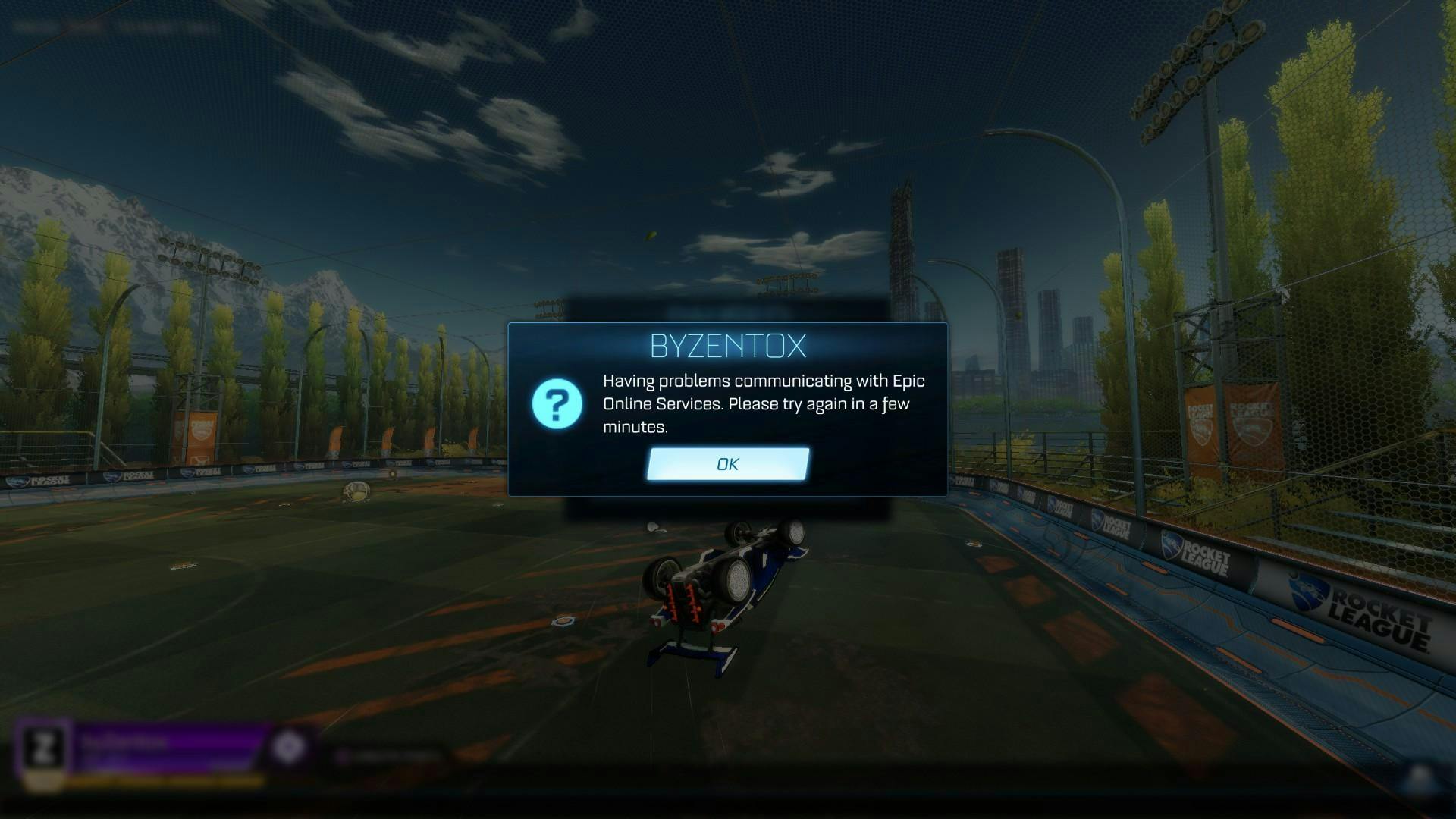
One reason your trades in Rocket League keep getting timed out could be that the Rocket League servers are down.
If this is the case, you will just have to remain patient since there is nothing you can do to speed the process up.
It is very rare for the Rocket League servers to be down, however, they do occasionally put the servers down when performing maintenance on them.
The servers are also sometimes down when performing in-game updates, this usually happens toward the end of a Rocket League season.
So how can you check if the servers are down?
Well, you can test it through three different methods.
1. Go to the item shop and see if it loads. Going to the item shop is a good way to reconnect yourself to the Rocket League servers in the event you drop out.
2. Try to play competitive, just like the item shop clicking on play a match will reconnect you to the servers.
3. Restart the game. Sounds pretty obvious but you want to make sure you do a hard reset on the game.
If the following methods do not reconnect you to the Rocket League servers then the only thing you can do is wait.
Why Do My Rocket League Trades Keep Cancelling?
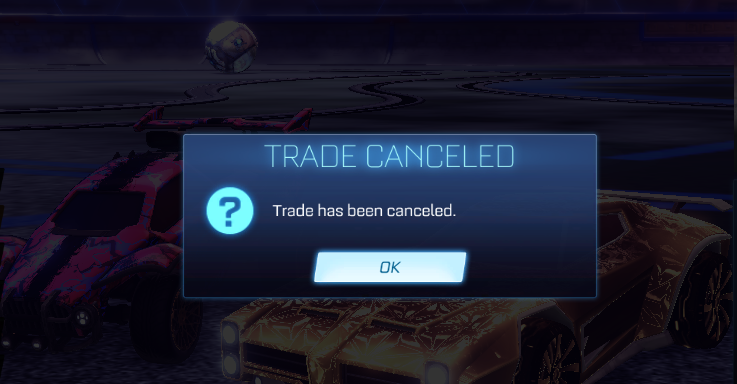
So you get in a trade, both parties hold accept and as the trade processes, it just keeps spinning and spinning.
Before finally you see the trade complet…
Nope. It didn’t complete, in fact, your screen displays the box saying “Trade cancelled”.
And no matter how many times you try to complete the trade, it just keeps cancelling!
This event has occurred to every experienced trader, but don’t worry because I'm going to tell you how to fix your Rocket League trades stop canceling.
Now one reason for a trade to cancel is when both parties invite each other to trade at the same time. It is a stupid bug but it’s something that still happens in Rocket League.
The fix is pretty simple. Just wait for the other party to invite you to trade.
If this doesn’t solve the issue then I would recommend both parties of the trade to restart their game. Usually restarting Rocket League will solve most of the issues you encounter.
Once again if doing all the following steps your trades still cancel then the only other reason is the Rocket League servers are down and once again for this you will just have to stay patient.
Trading Level Not Reached
Not being at a high enough level in Rocket League could be one reason you are not able to do any trading.
Recently Rocket League made a rule that no one under level 30 will be able to trade and even when you reach level 30 there are still limitations.
Let's take a look at what levels you need to be in Rocket League and what trading restrictions these levels have.
Level 0-29: At this level, you will not be able to trade at all.
Level 30-99: You can now trade however you are limited to 10 trades a day and you’re only able to trade 2000 Credits per trade.
Level 100-249: You have now unlocked unlimited trades per day, however, there is still one limitation, which is you’re only able to trade 10,000 Credits per trade.
Level 250+: Once again at this level you will have unlimited trades per day but you can now trade up to 100,000 Credits per trade which is the maximum amount in Rocket League.
If you find yourself below level 30 and desperately want to trade, I’d recommend buying the Rocket Pass as this will give you many XP boosts.
Also, remember to claim your daily and weekly rewards. If you do buy the rocket pass you should reach level 30 within a few hours of playing.
Two Factor Not Enabled
Not having two-factor on your Epic Games account could be another reason why you’re not able to access trading.
Having Two-Factor is an additional security measure Epic Games put in place to make users' accounts better protected from hackers.
Let’s take a look at how to enable two-factor in Rocket League.
1. Go to the Epic Games website and log in. (If you're trying to enable two-factor on multiple accounts you will have to use an incognito browser or you will just sign into the same Epic account every time you go to the site)
2. Hover over your Epic Games name and it will show this drop-down. Proceed to click “account”.
3. On the left you will multiple options, however, the option you need is the password and security.
4. You will first see the option to change your password. Just scroll down on this page where you will find Two-Factor Authentication and just simply enable whichever method suits your needs best.
Purchase Credits/Tokens To Unlock Trading?
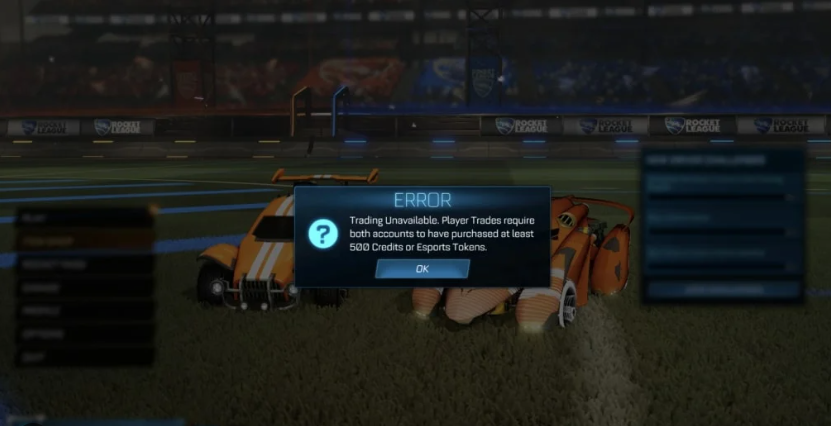
Having to purchase 500 credits is only required if you got the game after free to play, if you bought the game previous to this then you don’t have to do anything. This update was added as “Fraud Protection” according to a Psyonix statement.
In this short guide, we will show you a clear step-by-step guide to purchasing 500 credits.
1. Load up Rocket League and click Item shop (Below Play and on the left side of the home screen)
2. This will load up the shop however at the bottom you will see the button “Purchase Credits” On PC, you just have to click it, on Xbox you click “X” and on PlayStation you press the square button.
3. Pick how you want to pay. Sometimes on PC it glitches and doesn't allow you to add a payment method through Rocket League. To fix this simply add your preferred payment method on the Epic Games website.
4. Receive Credits! Just like that, you will get your Credits, however, they will be put on lock for 3 days.
In the future to avoid getting credits put on lock I’d recommend using OP.Market where you can instantly receive your Credits at half the price!
Conclusion
In this article, we have looked at multiple reasons why trading is disabled in Rocket League.
To summarize the following problems could be, Rocket League servers are down, Trade canceling due to an in-game glitch, trade banned, level 30 not reached, Two-Factor not enabled, and finally, you’ve not purchased 500 Credits or Tokens which are only relevant for free to play players.
If you make sure you do those steps you shouldn’t experience any problems with not being able to trade in Rocket League unless it's a server-related issue.
Be sure to check out our other blogs on OP.Market where there is plenty of other helpful guides!
Latest Posts
Ultimate Guide: Mastering Rocket League on Roblox (2025)
June 17, 2025
Rocket League Tips: The Best Way to Get Better at Rocket League
October 5, 2023
Rocket League Season 9 - Discover the Spectacular Wheels Rewards
October 5, 2023
Rocket League Tournaments Times: Never Miss a New One
October 5, 2023
Rocket League System Requirements: Can Your System Run It?
October 5, 2023
Bug Report
We try our best in making OP.Market the best experience for our users but sometimes we make mistakes. If you find any issues with our websites such as visual glitches, pricing errors, or even security vulnerabilities we will pay you! In the box below please explain to us the issue to the best of your ability
This section is not for support, for support please use the support chat located in the bottom right portion of the screen! Abuse of this section could get you banned from using our services!
